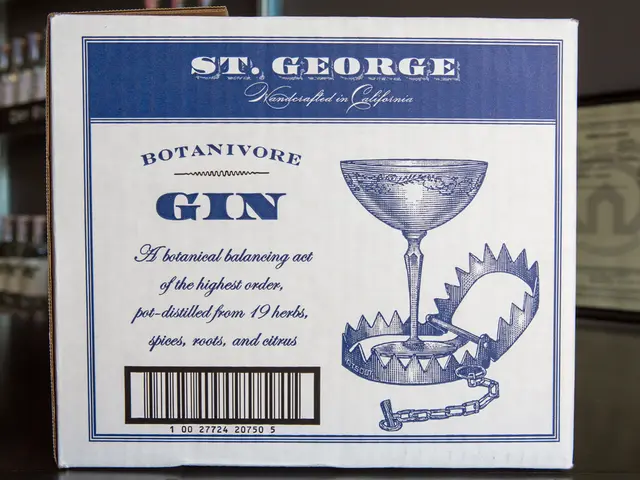Installing AngularJS on Debian 12 Using Node.js Version 22
In the ever-evolving world of web development, AngularJS remains a popular choice for many legacy front-end applications. This guide outlines the steps to deploy an AngularJS application on a Debian 12 VPS using Node.js and npm for dependency management.
## Step 1: Install Node.js and npm
Before starting, ensure you have Node.js and npm installed. Although Node.js 22 is not officially documented for Debian, you can use the NodeSource repository to install the latest version of Node.js.
```bash sudo apt update && sudo apt install -y curl curl -fsSL https://deb.nodesource.com/setup_lts.x | sudo -E bash - sudo apt install -y nodejs node -v npm -v ```
## Step 2: Install Dependencies
Create a new directory for your AngularJS project and navigate into it. Then, initialize a new npm project:
```bash mkdir my-angularjs-app cd my-angularjs-app npm init -y ```
Install the necessary dependencies for an AngularJS application:
```bash npm install [email protected] ```
Replace `1.8.2` with the version of AngularJS you require.
## Step 3: Set Up the AngularJS Application
Create your AngularJS application files. For example, `index.html` and `app.js`.
**index.html:** ```html
```
**app.js:** ```javascript angular.module('myApp', []) .controller('MyCtrl', function($scope) { $scope.title = 'Hello, World!'; }); ```
## Step 4: Set Up a Simple Server
To run your application, you can use a simple server like `http-server` or `live-server`. Install one of these:
```bash npm install -g http-server # or npm install -g live-server ```
Start the server:
```bash http-server . # or live-server . ```
Your application should now be accessible at `http://localhost:8080` or `http://localhost:5500`.
### Alternative: Using a More Robust Server
For production environments, consider using a more robust server like **nginx** or **Apache**. You'll need to configure them to serve static files and handle routing.
### Setting Up nginx
1. **Install nginx:** ```bash sudo apt install nginx ```
2. **Configure nginx (example):**
Edit the configuration file (`/etc/nginx/sites-available/default`) to include settings similar to the following:
```nginx server { listen 80; server_name example.com;
location / { root /var/www/my-angularjs-app; index index.html index.htm; } } ```
Ensure the root directory points to your application's directory.
3. **Restart nginx:** ```bash sudo service nginx restart ```
Your AngularJS application should now be deployed and accessible.
## Conclusion
This setup provides a basic way to deploy an AngularJS application on Debian 12 using Node.js and npm for dependency management. For more complex applications, consider integrating with build tools like Webpack or using a PWA (Progressive Web App) setup.
- AngularJS can benefit from the Node.js ecosystem for modern frontend workflows. - Pick a plan with at least 1 CPU, 1 GB RAM, and 10 GB SSD. - Locate your instance's IP address under the "Resources" section. - Using AngularJS in production should raise security concerns unless proper measures are taken. - Integrating AngularJS builds in CI/CD pipelines running on Debian 12 is still viable.
In the realm of home-and-garden enthusiasts, one may find a growing interest in incorporating technology such as energy-efficient appliances and smart home systems to enhance their lifestyle.
Meanwhile, data-and-cloud-computing professionals might consider setting up an AngularJS backend for their home automation system, extending the functionality of their home-and-garden technology to facilitate a streamlined lifestyle.