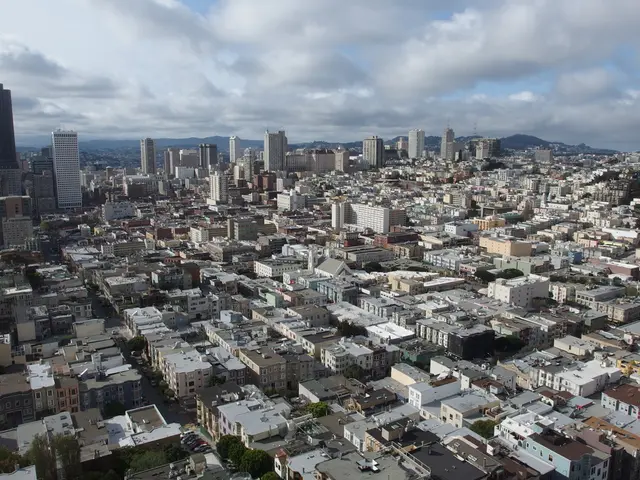Eliminate Identical Rows in Excel Spreadsheet
Removing duplicates from your Excel data can be a straightforward task, thanks to various built-in tools and features. Here's a comprehensive guide on how to remove duplicates in Excel using different methods.
Using Power Query
Power Query is a powerful data transformation tool in Excel that offers an efficient way to remove duplicates. Here's a step-by-step guide on how to use Power Query to remove duplicates:
- Load your data into the Power Query Editor by selecting your data and using the Get & Transform Data option on the Data tab in Excel to open the Power Query Editor.
- In the Power Query Editor, select the columns you want to check for duplicates (if you want to remove duplicates based on specific columns).
- Go to the Home tab, click on Remove Rows, and then select Remove Duplicates from the dropdown menu.
- Power Query will keep the first occurrence of each duplicate and remove the subsequent ones based on the selected columns.
- Finally, click Close and Load on the Home tab to load the cleaned (duplicate-free) data back into Excel.
This method is effective for automating duplicate removal while allowing flexible selection of columns to consider for duplication. Power Query always keeps the first instance of duplicates and deletes the rest.
Remember, always create a copy of your data before removing duplicates to ensure you don't lose any critical information.
Manual Removal
If you prefer a manual approach, you can remove duplicates by filtering or sorting based on the duplicate criteria. Here's how:
- Prepare your data set.
- Go to the "Data" Tab.
- Select "Advanced", configure the Advanced Filter, and check the box labeled "Unique Records Only".
- Alternatively, you can highlight the range of data, navigate to Data > Remove Duplicates, and choose the columns to check for duplicates.
- Use Excel's built-in tools to highlight duplicates, such as Conditional Formatting > Highlight Cell Rules > Duplicate Values.
Excel's built-in tools are not case-sensitive. If you need case-sensitive duplicate removal, consider using Power Query.
Advanced Techniques
For more complex scenarios, you can use advanced techniques like the COUNTIF function, Pivot Tables, or the Concatenate Operator to identify and remove duplicates. These methods require a bit more preparation and understanding of Excel functions, but they can be very effective in handling large datasets or specific needs.
In conclusion, Excel provides several methods to remove duplicates, ranging from simple manual methods to advanced techniques using Power Query and Pivot Tables. Choose the method that best suits your needs and data complexity. Always remember to create a backup of your data before removing duplicates to avoid any potential data loss.
Here are two sentences that contain the given words:
- In home-and-garden magazines, some trie-based lifestyle articles might offer tips for organizing data in Excel spreadsheets to enhance efficiency.
- For technology enthusiasts, mastering data-and-cloud-computing techniques, such as removing duplicates in large datasets using Power Query, can be a beneficial addition to their skillset.